Adobe Audition CC is a powerful tool for audio processing. Today I’m going to introduce how to remove vocals using Audition. Note that this method isn’t perfect; In order to get the perfect result, we need to use Audition’s other VST plugins. The method I’m introducing here today is called Central Channel Extracting (CCE).
The logic behind CCE is that, the human voice’s vocal range is generally in the midrange, so by removing the midrange part, we could isolate the vocals from the tracks.
Central Channel Extractor
First we choose an audio file and open it in Audition’s interface.

Then we create a Multitrack session. It’s Okay to just use the default values.

Then we drag the audio file to track 1 & 2.

Now we select Track 1, and in the Effects Rack on the left, we choose Stereo Imagery -> Central Channel Extractor.

In the settings here, we choose Vocal Remove, and in the Frequency Range, we could choose either Male Voice or Female Voice depending on the audio file.

Then we are done with Track 1. The reason to create a multitrack session instead of editing directly on the original audio file is that, CCE can hurt the quality of the audio file, and sometimes the lowrange part will be blurry and muffuled. So we add one more track and do a little bit of the repair work.
Little Repair Work
If your audio file is a selection form an opera, then we need other methods to reapir. But for most of the rock and pop songs, this should render a satisfactory result. Since most of the songs use drum sets heavily, and they are often in the lowrange, so we simply filter the original audio file, and add the lowrange drum beats, so then the sound won’t be that “broken”.
Now let us move on to Track 2. In the Effects Rack on the left, we choose Filter and EQ -> FFT Filter.
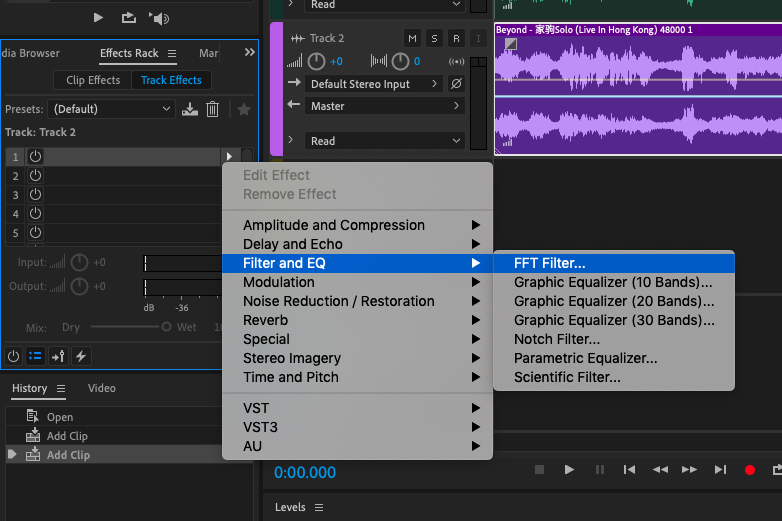
In the settings here, we mute the waves after 200Hz (drag the line all the way down).

And now we are done with the repair work. To get the edited audio file, we go to File -> Export -> Multitrack Mixdown -> Entire Session, and then save the edited file.

Again, the methods shown above is merely a simplified way of removing vocals. To get perfect results, we might need other Audition’s plugins, or softwares, such as iZotope’s Ozone 8, or Antares’ Soundsoap+ 5.